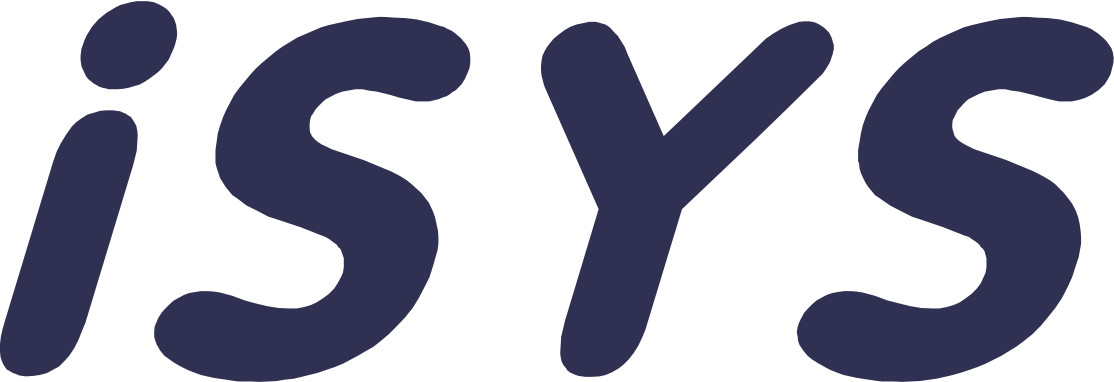Order picking
Picking customer orders is something InStock really knows how to do. InStock can be set up to solve all picking tasks from the simplest to the most advanced. With InStock as a WMS, the company's picking routines will be more optimized so that the warehouse employees get a better everyday life while the company can sell more with the same number of people in the warehouse.
Since the solution is fully digital, there is no need for paper picking lists and all the sources of error this entails.
If you use automated solutions such as warehouse lifts or warehouse robots in addition to people, this is not a problem for InStock.
A pick is based on one or more sales orders from one or more customers.
Pick
The simplest form of picking is one-to-one. This means that one sales order becomes one picking list that is worked on. The picking list is created on the scanner and the picker is sent out on an optimized trip to collect the goods that have been sold. Once the goods have been picked, you can print out transport labels and packing slips if required. When the picking is finished on the scanner, the sales order is automatically updated in your ERP system so that the order can be set for invoicing or finalized, depending on what suits your company.
Example of order picking in InStock
In the example below, the customer has ordered three different items. The goods are to be shipped to the customer with the transport agreement "InStock shipping".
When the order is ready for picking in ERP, the order will appear in the order list in InStock.
In the list to the right, you will be able to see all orders that are ready for picking.
When the warehouse worker has found the order to be picked, the line is highlighted by clicking on it and then pressing + in the bottom right corner.
A pick list for this order is then generated and the pick list is assigned to the person who created the pick list. The order is removed from the order list.
If this was incorrect, you can delete the picking list for the order to reappear. You can also assign the pick list to other InStock users.
In this picking list, you can see that there are six picking lines even though there are only three different items. The reason for this is that in this case the warehouse is set up to pick on stock, which means that it tries to pick the locations empty. So in this example, item 5001 will be picked one piece from location B 04 and the remaining nine will be picked from location A 03. With this, InStock has emptied B 04 of this item so that there are no forgotten items at a location that later have to be discarded. Of course, this can also be overridden manually by the user.
Once you have clicked on a line or scanned an item you want to pick, you enter "Register pick". Here you can check that the correct number of items have been picked before confirming the pick line with the check mark in the bottom right-hand corner. You will then be returned to the Pick list and the line you have picked will be moved from "To pick" to "Picked".
Of course, you can also set up InStock to only accept scans of quantities. In other words, you must either scan nine products individually or, for example, two packages with four items in each and one individual item.
We recommend that you use the Package function in InStock. Here you can enter the shipping products you have with your transport provider. InStock already has integration with most transport providers. Here you select the shipping product the parcel should be sent with, if this is already selected in the sales order, this will be pre-filled.
You create as many packages as needed, the information is sent to the transport company and the shipping label is printed immediately.
When you have picked all the picking lines and finished processing parcels, you scroll to the "Picked" tab to verify that everything is as it should be.
If everything is as it should be, click on the paper airplane in the top right corner to complete the pick list.
The pick list is then removed from InStock and sent to your ERP with the status you want there.
Picking is complete and you can continue to the next sales order.
Merge sales order
Sometimes a customer or salesperson forgets to add a product when a sales order is created. A second sales order is therefore created.
If there are many sales orders ready for picking and you pick according to FIFO, for example, it will be difficult to see the other order.
InStock sees this for you and if there are one or more sales orders for the same customer, you will get the link symbol with the number at the bottom. Clicking on this will create one pick list for all orders for the same customer.
Some of the smart features in InStock order picking
Multi-pick
If it is appropriate for the company, it is possible to use multi-picking. Multi-picking allows the picker to pick several orders at the same time. By using this, the picker can, for example, take a trolley and pick four sales orders on the same picking round. There will be many steps to save for the picker and a lot of time to save overall.
In the example below, we see that there are four orders but three different letters. The reason for this is that two of the orders are for the same customer, so InStock realizes that these can be packaged together.
Define location types
In InStock, you can set what type the different locations should have. Based on this, InStock decides where to pick from.
Picking square: If there is inventory here, it must be picked from here, regardless of the main location.
Picking location: If there are stocks here, they are picked first.
Buffer location: Only when there is no inventory at other locations will picking be suggested from here.
Do not pick: Location will not be suggested on pick list.
Picking methods
Default picking method when generating pick lists, can be overridden per category and item. Value set on Item precedes value on Category. Value on Category precedes value on Storage location.
The picking method determines where items are suggested to be picked from when generating the pick list and applies to the entire warehouse.
Standard
Picking is always suggested from the item's default picking location (regardless of inventory).
Exception:
If there is inventory at the location marked Plukktorg, this is suggested instead.
In the unlikely event that the main location is reserved for another customer, it will not be proposed anyway.
Fifo
Picking is suggested from locations with the oldest inventory.
If the same item is found at several locations with the same date, these are prioritized in order: the item's main location, Picking location, Blank, Buffer location. Within the same Pick type, locations with the lowest number are suggested first.
Exception:
If the location is reserved for the customer, this is suggested first
Locations in prioritized zones are picked before the main rule (ref. parameter instock.pick.generate.zones)
If there is inventory at a location marked Plukktorg, this is suggested instead.
If the location is reserved for another customer, it is still not used
Inventory
Picking is only suggested from locations with inventory. Locations are suggested in the following order based on Pick type; Pick square, item main location, Pick location, Blank, Buffer location. Within the same Pick Type, locations with the lowest number are suggested first.
Exception:
If the location is reserved for the customer, this is suggested first
Locations in prioritized zones are picked before the main rule (ref. parameter instock.pick.generate.zones)
If the location is reserved for another customer, it is still not used
Erp
Erp solution determines location. All picking is suggested from location as specified on order line from erp.
Common for Fifo and Inventory: An order line can be split into several picking lines if one location does not have enough stock to cover the entire order line. If the inventory in the warehouse is too small to cover the entire order line, a picking line is created with a blank location for the remaining quantity. The quantity on already generated picking lists is taken into account.