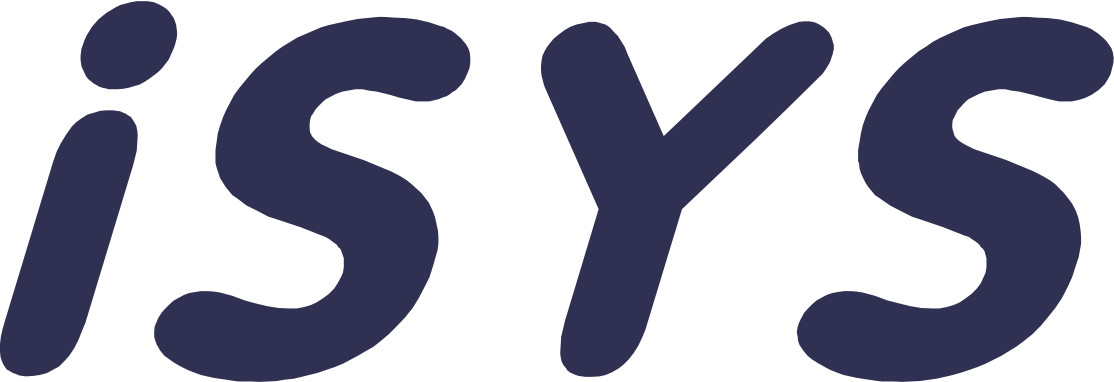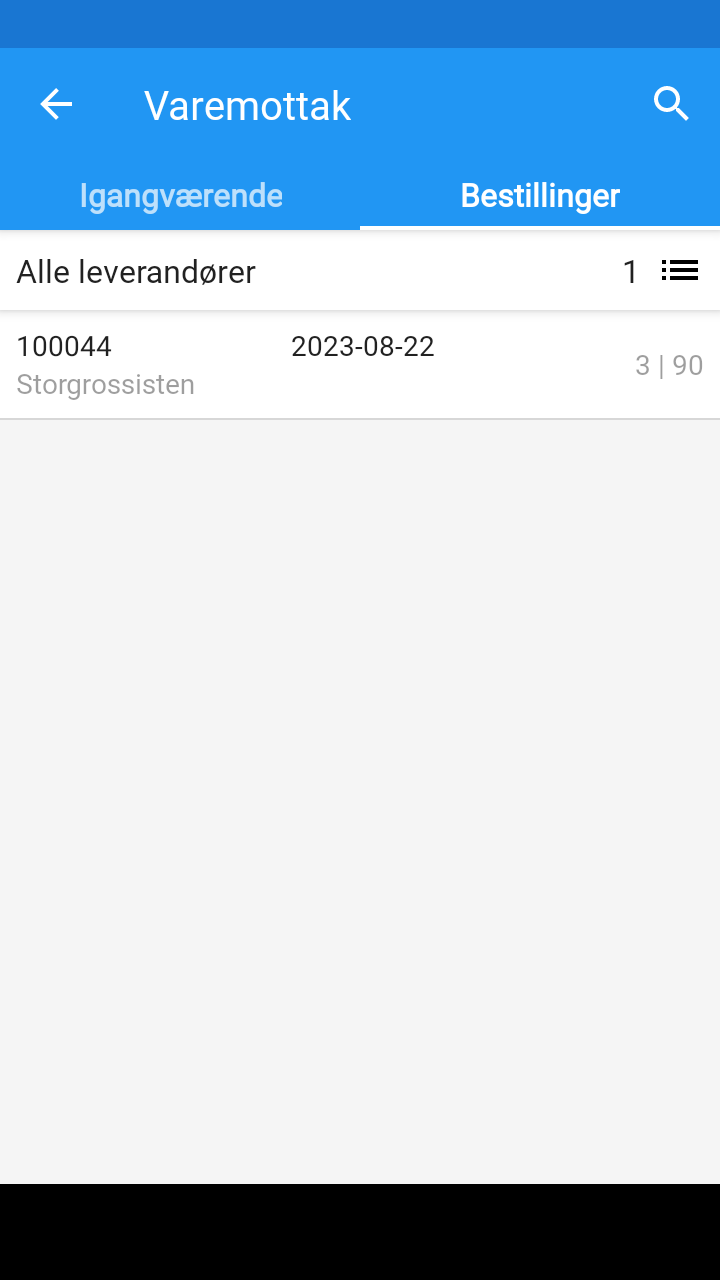Goods receipt
Hot receiving in InStock makes it easy for warehouse staff to receive orders from your suppliers. InStock is constantly updated with which orders are waiting to be received in the warehouse. The entire reception is done via InStock and there is no need to find a PC to do the job.
Goods receipt is made based on an order in the ERP system. All open order lines are displayed with the remaining quantity. Relevant lines are selected and the quantity received is entered. If received goods have a barcode available, this can be scanned to find the correct product line. When the goods receipt is confirmed complete, the order in the ERP system is updated accordingly.
The person receiving goods receives what actually arrives. If there are discrepancies, either because there are too few or too many goods, or because the goods are damaged, InStock can be used to easily report discrepancies.
The process in a goods receiving department
From the main menu, click on goods receipt.
You will then be taken to a list showing all orders that are expected to arrive. Which orders you want to show here is of course configurable.
If you navigate to the "In progress" tab, you will see the user's and/or other users' current goods receipts.
To get started with the actual goods receipt, click on the order for which you have received goods.
Here you can also search for an order by either pressing the magnifying glass or scanning an item with the terminal. You will then be taken to the order with the item you have scanned.
Inside the order, you will be able to see the items that have been ordered and what quantity.
If it is set up, a location is also suggested where the item should be placed.
In this case, we have chosen to have a separate receiving location. The goods are placed at this location after receipt and must then be moved to the shelf they are to be placed on. In this way, you will be able to do the entire reception first so you do not have to bring one and one item on the way to the shelf where the item will be placed.
To register the receipt of goods, you either enter the number of goods received or scan individual items or packages until all the goods have been received.
Then press the checkmark to register the receipt.
When everything has been received, click on the paper airplane in the top right-hand corner to send the receipt to your company's ERP system.
If all the items on the order have been received, the orders are finalized in the ERP system. If something has not been delivered, this discrepancy will be displayed and a decision can be made on what to do with the order.
Recommendations
It is recommended that goods are received at a common arrival location to confirm and stock receipt as quickly as possible. The goods can then be moved to the correct shelf location when there is time for this. Alternatively, the solution can be configured to suggest that the goods should be received directly to the picking location.